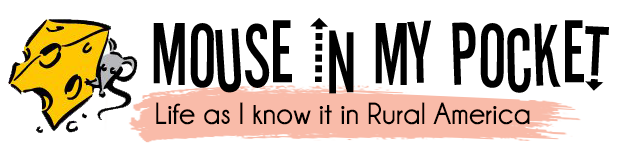I Reorganized My Pinboards and Why You Should Too
I may have used affiliate links for some of the items in this post. Using an affiliate link to purchase an item won't cost you any more money, but I may receive payment if you click on a link and make a purchase. For more information, visit the disclosures page.
Pinterest recently added a new feature to pinboards – sections! It was, in my opinion, a much-needed addition. The addition of sections has allowed me to condense the number of pinboards on my account from over 50 down to 25.
The best example of this was my fashion boards. Thanks to sections, I’ve gone from 12 boards, down to one board, with multiple sections.

Reasons this is awesome:
- I feel more organized.
- Next time I want to add a pinboard about a something related to a board I already have, I can add a section instead of a new board. – That means I don’t have to try to drag the boards around to organize them the way I want.
Downsides
It doesn’t appear that you can move sections around yet, but I’m sure this will be coming soon.
Overall
I spent about a day (on and off) moving my pins into their new homes. Yea, that did take some time, but overall, I think it will help me make better use of the ideas that I’ve pinned. Plus, it was a great chance to review all the things I had pinned and remove the ones that no longer spoke to me.
So How Do I Do It?
Adding sections to your pinboard is easy.
There is a link at the top of each pinboard to add a section, or you can do it when adding a new pin or moving an old one.
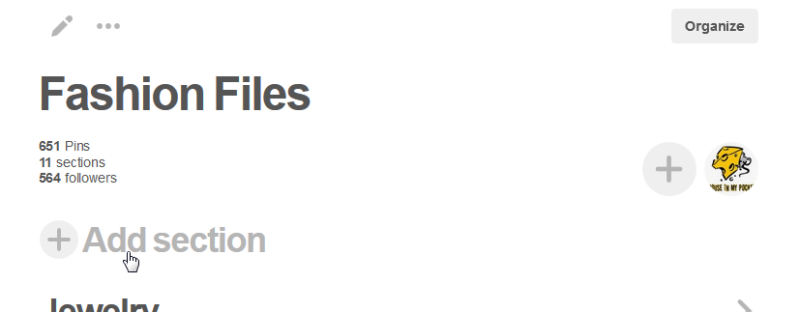
Moving whole boards at a time is also easy!
Here’s how to do it:
- Just click the “Organize” button at the top right of the board.

- Then choose “select all” (this option will appear next to the button)

- Then choose the “Move” button on the top left.

- You can then navigate the board you want and select your section, or add it.
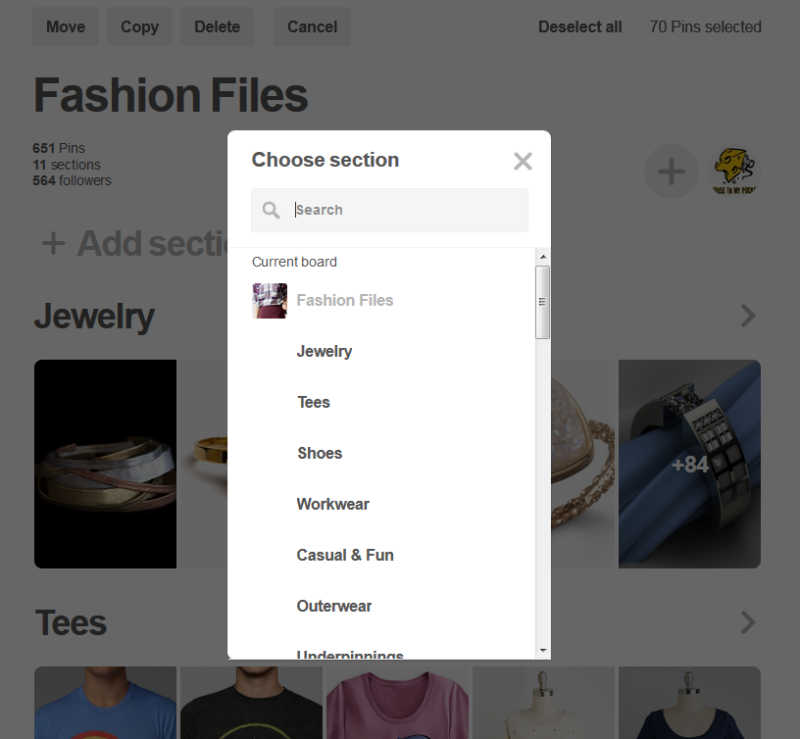
It’s that simple!
http://rxbuywithoutprescriptiononline.net
buy soft Cialis
Buy Diflucan online